If you’ve always sent emails successfully, you might be puzzled to see your message returned to you with this message: Mail delivery failed: returning message to sender.
We could have several reasons for this error. But some are more common than others. In most cases, you’ll receive an error code with information that suggests the underlying cause for the delivery failure, like this:
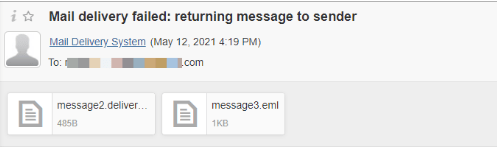
Regardless of the error, you should be able to send messages once you troubleshoot and fix the underlying problem.
We’ll walk you through some common causes of email delivery problems and how you can fix them.
Let’s dive in.
Causes of Email Delivery Failures and How to Fix Them
Email delivery failures arise for many reasons. It could be anything from an email server problem to bad DNS records. Email messages are also affected by spam filters, firewalls, and other security measures.
Below are some reasons why you might be experiencing email delivery problems:
Incorrect Mail Addresses
This is often the most straightforward reason why your message bounced. Sometimes, your recipient may provide the wrong email address. This address could either contain a misspelling of their names or are non-existent.
Though, you could be at fault by typing in the wrong address. Whatever the case, your emails will never deliver to a non-existent email address.
For example, the message below specifies the recipient’s email was incorrect or non-existent.
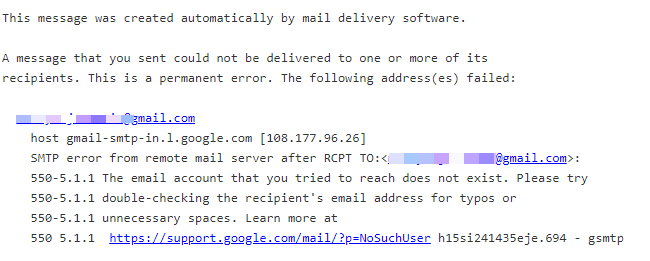
A quick fix for this error is to crosscheck the recipient’s email address for typos or misspellings. If the problem persists, ask for an alternative email address.
Incorrect Email Configuration
Sometimes, an email message may not deliver because of the wrong email settings in your webmail. In cases like this, the message may not bounce but will not deliver either. Check your webmail account for incorrect email settings, and get it fixed.
Navigate to the profile head at the top-right, and click Settings. Make sure you’ve set the correct settings.
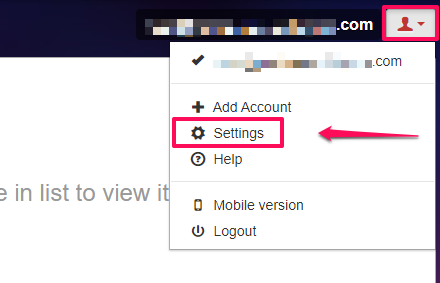
It’s best practice to leave the settings on default if you don’t know what each parameter does or stands for.
Bad DNS Records
An issue with your DNS records could return an SMTP error code 550 or error code 554. This might happen when there’s a problem with the recipient’s server or there’s a mismatch of DNS records on your server.
When you send an email, the recipient’s server scans the DMARC, SPF, and DKIM records for validation and returns them to you if there are discrepancies.
Email Limit
Unless your email memory quota matches your email needs, you’ll sooner run out of space. If you’ve reached your limit, clean up your mailbox storage by emptying your trash folder.
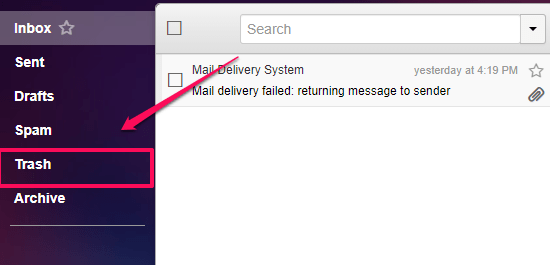
If you run an enterprise, you’ll need an email hosting plan with robust features to cater to your business email needs.
Email Filter Restrictions
Email spam filters place restrictions on incoming messages with specific words or phrases. When the recipient uses custom blacklist configurations, incoming messages which violate these rules get bounced by the receiving server.
Ensure you rid your messages of spammy words or incompatible attachments to fix this.
Server Restrictions
SMTP server restrictions or failures can cause email delivery failures too.
Email servers that use a real-time blackhole list (RBL) database to filter spam messages might restrict your SMTP server from sending messages to their server if you have a bad domain reputation.
The recipient’s server address bans your email server when it uploads a spam script to their server.
Reasons for this could be your webmail is vulnerable, and someone’s exploiting that vulnerability. Or you’ve sent spammy messages to people in the past.
Either way, your email server’s reputation is bad, and you’ll have to fix it.
Malware Attack
A malware could attack your webmail in different ways. Some of these attacks may grant a malicious actor access to your email account, which they can exploit to send spam messages.
If you receive a “Mail Delivery Failure” for a message you didn’t send, then you’re probably under attack.
Not to worry, though, not that we would allow any of these to happen on our server, but to be sure, install malware scanners on your system. These scanners scan outgoing emails and alert you in case of any problems.
Email Violation Policy
Your email might not deliver to the recipient because it breaches your provider’s email policy. Some of these violations may include:
- bulky attachments
- spam words
- bad headers.
If you’ve checked these things but the problem persists, please read your email service provider’s policy.
Troubleshooting Email Delivery Issues
It’s possible to go through the steps above but still have email delivery problems. That means your issues are technical and will require some expertise.
We can help you, but it will be easier to troubleshoot it first, so we’ll know where to begin.
In the meantime, here’s what you can do.
Subscribe to Feedback Loops with Your ISP
An email feedback loop notifies you about spam complaints from recipients.
Complaints from recipients who don’t want to be on your subscription list may not seem like a lot, but this could blacklist your IP when it’s repetitive. Each ISP has a spam complaint threshold. Once your email campaign reaches it, the messages will never reach the intended recipient.
An email feedback loop ensures you have a list of complaint addresses and weed them from your recipient list.
Weed Out Non-Responders
Like removing complaint addresses from your list, you should endeavor to weed out non-responders, too, as they can report you as spam. This is especially important if you’re trying to build a solid email strategy.
At first, you’ll have a bunch of addresses on your list. To get those who value your content, sift them out by seeking permission after a while. Although some of them may opt out, the advantages are far-reaching.
In the end, it’s best to let recipients opt out by themselves rather than risk getting your IP address blacklisted.
Check Your MX Records
MX records direct external servers carrying messages to your domain’s mail server. It also indicates where those messages should be routed to, following your SMTP server.
So, it makes sense to have this DNS record working correctly. If you’re hosting your business email with us, but your domain name pointed elsewhere, simply point the domain’s MX records to Scala Hosting.
You can do so through your SPanel. Navigate to Domains>>DNS Editor.
Remember to change the type to MX records before you clear the existing MX record.
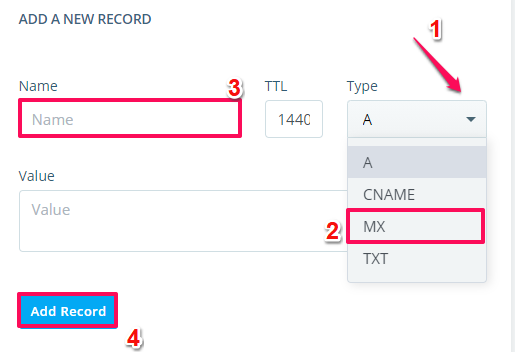
Enter a new MX record, and point it to your new mail server. Follow this guide for a detailed tutorial.
Check the SMTP Port
Say you’ve checked these boxes:
- Invalid email addresses
- Email policy violation
- DNS records
- Email settings
- Email quota
- Server IP restrictions
Wait, there’s more—Port 25.
SMTP servers use port 25 for communication. But, major internet service providers block this port to prevent compromised systems from sending spam on their network.
We’ve found a workaround for that and developed a Port 26. This port is a viable alternative to sending emails via the SMTP server. All you need to do is check the SMTP port in your email client configuration and switch it to Port 26, and you’re golden.
Wrap Up
Scala Hosting offers reliable business hosting plans for small and large companies. It’s alright to have a free mailbox, but you might find it challenging to get your email delivery problems resolved quickly.
On the other hand, Scala hosting supports clients around the clock and we ensure you get your email issued resolved on time.
