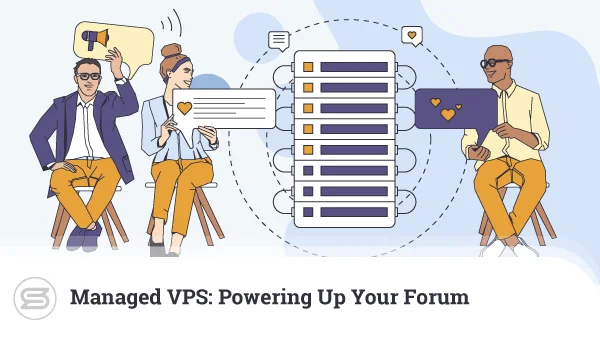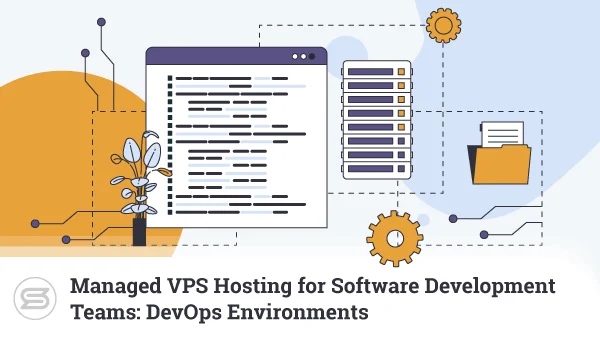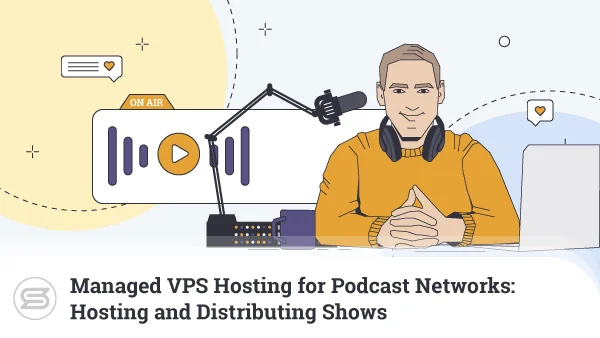Docker was launched in late-2013, which, compared to some of the other technologies web application developers use, isn’t that long ago. Nevertheless, it’s now installed on thousands of servers and virtual machines, and millions of applications rely on it to run.
With today’s article, we’ll find out why Docker has proven to be such a success with developers, and we’ll also see how you can deploy it on your own VPS.
What is Docker?
Docker refers to a collection of tools that use OS-level virtualization to create subsystems called containers. A container acts as an isolated environment and has its own share of CPU, memory, and networking resources.
When you deploy a container, you can choose from a range of software packages (called images) to install and start using immediately. There are hundreds of available images, and you can create your own to fit your specific requirements.
You can deploy Docker on physical servers and virtual machines running Linux, macOS, and Windows. The original project was released as open-source software, and it continues to be completely free to use. It’s more than powerful enough for most use cases.
Still, if the project requires additional features like multiple private repositories, running more than one parallel build, audit logs, or a more robust access control system – you’ll need to pick one of the premium plans, which start at $5 per month.
But what would you use Docker for on a virtual private server?
Try Our Managed VPSWhy Docker on a VPS?
Users looking to set up a simple WordPress blog likely won’t make much use of Docker. For developers working on multiple different projects, however, it could be invaluable.
Here are just some of Docker’s benefits:
- You’ll have a cleaner host operating system
By putting everything into containers, you reduce the amount of clutter on your VPS’s main operating system. As a result, you can have a more secure, reliable, and cleaner hosting environment for your applications.
- You can make mistakes without worrying about the consequences
Coding errors on the VPS operating systems can lead to crashes, and often, dealing with the issue may cause expensive delays and downtime. By putting the application in the closed environment of a Docker container, you won’t need to worry about any bugs affecting your VPS’s overall performance.
- You can host multiple independent applications on the same VPS
With Docker containers, you can use a single VPS to host two or more websites or apps running on top of different software stacks. It’s an enormous flexibility boost, especially for developers who juggle multiple projects at the same time.
- You’ll be able to replicate the production environment perfectly
Docker containers let you set up a staging environment identical to the production server. This way, you can ensure everything will work as it should when the time comes to deploy the code.
- Apps are isolated from each other
If your apps sit on the host OS, a bug or a crash on a single one of them could de-stabilize the performance of the entire VPS and everything hosted on it. The secured isolation of Docker containers means that even if one app is acting up – the rest won’t be affected.
- Containers provide better app security
By isolating apps into different containers, Docker reduces the chances of an attack on one application giving hackers control of the rest.
- You can easily deploy the same app on multiple VPSs
Docker images allow you to make a full copy of a website or an application you’ve developed on one VPS, deploy it on another machine, and use it as a failover.
- Simplified backups
By turning your Docker container into an image, you can also have a backup of your application, along with all the software that powers it, which you can quickly restore if something terrible happens.
What Do You Need to Install Docker?
Docker works on Windows, quite a few Linux distributions, and macOS. These are entirely different environments, and there isn’t a single set of system requirements that applies to all of them. Here are the prerequisites for each host OS:
Windows
If you’re going to run Docker on Windows, you’ll need:
- A 64-bit CPU with Second Level Address Translation
- 4GB of RAM
- BIOS-level hardware virtualization enabled in the BIOS settings
Using Docker with Windows Subsystem for Linux 2 (WSL2), you’ll need Windows 10 64-bit Home, Pro, Enterprise, or Education, version 1903 (Build 18362 or higher) with the WSL 2 feature enabled and the Linux kernel update package installed.
Those who need to run Docker on Hyper-V’s backend and Windows containers would need Windows 10 64-bit Pro, Enterprise, or Education (Build 17134 or higher) with the Hyper-V and Containers feature enabled.
Linux
Docker for Linux is compatible with several different CPU architectures and pretty much all popular distributions, including CentOS, Debian, Fedora, Raspbian, and Ubuntu. The containers have native support for open-source operating systems, which means you’ll have fewer configuration settings to fiddle with to get Docker going.
One other thing you’d need is a system that runs a kernel version 3.10 or newer as older kernels are not compatible with Docker containers. Linux users also need a minimum of 512MB of RAM, though it’s recommended to install Docker on systems with at least 2GB of Random Access Memory.
When it comes to storage space and CPU power, the requirements are strictly dependent on the number of containers you need to create and the nature of the applications you’ll store in them.
MacOS
Users of Mac machines with an Intel chip need to:
- run macOS version 10.14 or newer
- have a minimum of 4GB of RAM
- ensure VirtualBox versions older than 4.3.30 are NOT installed, as they can cause compatibility issues
Users of Mac machines with Apple CPUs need to ensure Rosetta 2 is installed.
How to Install Docker?
Although Windows rules supreme when it comes to the desktop operating system market, Linux powers most web hosting servers. It makes the service more cost-effective, and quite a few tools, including Docker, perform better on Linux than they do on any other platform.
CentOS is one of the most popular Linux distributions for hosting servers, and it integrates with Docker quite easily. Let’s have a look at the steps you need to take to install it.
1. Log in with root or sudo privileges
Installing and running Docker requires root or superuser access. If you’re logged in as root, you can omit the sudo prefix from the commands.
2. Update the system
Updating all software packages is essential before you proceed to install new applications. To update your CentOS system, you need the following command:
sudo yum update -y
The -y option automatically answers the prompt Linux will present after it checks for updates.
3. Set up the Docker repository
Docker isn’t a part of CentOS’s default software repository, so you’ll need to set it up yourself. You can do it via the yum-utils package using the following commands:
sudo yum install yum-utils -y
sudo yum-config-manager –add-repo https://download.docker.com/linux/centos/docker-ce.repo
4. Install the Docker engine
With the repository already set up, you can install the latest version of Docker and Containerd using the following commands:
sudo yum install docker-ce docker-ce-cli containerd.io
5. Start Docker and verify that it’s running
All the components needed to run Docker are now installed on your CentOS system. It’s time to activate it and test if it works.
To enable Docker, use:
sudo systemctl start docker
Because there’s no visual indication telling you whether or not Docker is running, the platform’s documentation advises running the following command the first time you set Docker up:
sudo docker run hello-world
It tells Docker to download a test image, run it in a container, and print out a message telling you that the installation is a success.
ScalaHosting and Docker
ScalaHosting’s goal has always been to make sure as many people as possible have access to affordable hosting services that fit their projects’ requirements. This obviously includes the thousands of developers who use Docker to create their web applications in an isolated, safe environment.
If you need to use Docker containers, our self-managed VPSs are the perfect solution for you. With them, you have complete control over the virtual server from the very start. You first get to choose which operating system it will run.
The options are:
- CentOS 7
- CentOS 8
- Ubuntu 18
- Ubuntu 16
- Debian 10
- Debian 9
- OpenSUSE 15
- Windows 2019
You also get to decide what sort of hardware resources your VPS will have at its disposal. You have four preset plans, but there’s also the option of choosing the exact amount of CPU power, RAM, and SSD storage you’ll get. If your project grows beyond your initial setup, you can easily add more resources at any time.
The final thing you need to pick is the location of your virtual server. You can choose between a couple of data centers in the US and another one in Europe.
On a self-managed VPS, you get root access on Linux and administrator privileges on Windows, so there are no limitations on how you use the server.
Our virtual servers are built using KVM Linux virtualization, which guarantees reliable performance, a completely isolated environment, and better security. Your VPS will be set up within moments of your purchase, and you’ll be ready to start working on your applications pretty much straight away.
Conclusion
There is no doubt about it – Docker is an extremely powerful solution. The technology is reliable, and it gives developers the flexible environment they need to build and configure their applications for the best possible performance and security.
Couple this with the advantages of VPS hosting, and you’ll quickly see why this setup sits at the heart of so many projects.
FAQ
Q: What are Docker containers?
A: Docker uses OS-level virtualization to create multiple environments (called containers) running different software stacks on top of the host’s operating system. Web application developers take advantage of the isolation these containers provide to better utilize the host machine’s resources, install the exact set of tools they need, and configure the app’s hosting setup to their exact specifications.
Q: What’s the difference between a Docker container and a virtual machine?
A: The purpose of a virtual machine or a virtual server is to act as a standalone device with hardware resources reserved and allocated specifically for it, a fully-fledged operating system, and full isolation from other VMs on the same server.
By contrast, containers allow web and app developers to implement multiple services and programming languages on the same host machine. They load more quickly than VMs and run on top of the underlying server’s operating system.
Q: Do I need to pay for Docker?
A: Docker started its life as an open-source project and can still be used for free. Alongside the no-cost plan, Docker also offers a Pro subscription. Priced at $5 per month with an annual billing cycle, it gives you premium support and unlimited private repositories and container image requests.
For $7 per month, Docker throws in audit logs and role-based access control, and an all-around more suitable environment for teams. Large organizations that need to use Docker are encouraged to get in touch with Docker, Inc. for a custom solution.
What is a VPS – Everything you need to know!